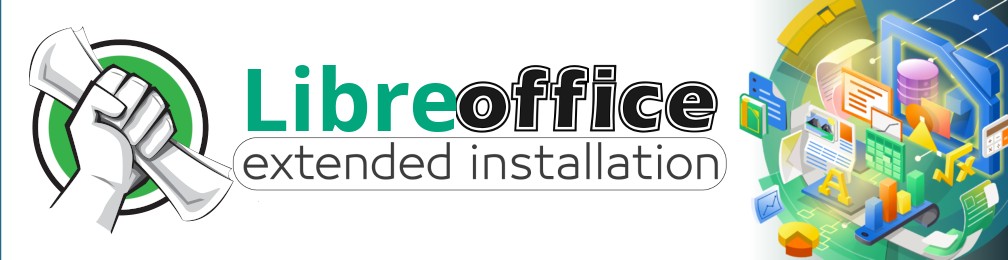
Libreoffice Extended Installation
A proper way to do some extended checkups and troubleshooting for LibreOffice. So that while using you don’t have to worry much about any missing feature like spelling correction not working, or similar. So then, let’s extend our possibilities!
This guide is for Linux users only. If you use flatpak or snap, you can avoid first section. I’ll assume you have enough knowledge on installing a package, given it’s name.
Here, my commands will only work on ArchLinux and it’s derivatives but the process is almost same for any distro.
Regular installation
Regular installation is not a big deal. You’ll easily find LibreOffice in your distro’s official repo. For Arch or Manjaro there might be 2 different packages, fresh and still. Choose the fresh one. The following command should do the trick,
|
|
If you’re using a Ubuntu or similar point release based distro, you can still install the latest stable through PPA, in case you are not happy with flatpaks or snap package.
Language package
LibreOffice comes with en-US language package by default. But that’s not all. You can include more language. For example I also need Bangla spelling feature. So in this case I’ll install libreoffice-fresh-bn.
|
|
If your’e comfortable with Bangla (India) then, you’ve to install libreoffice-fresh-bn-in package. A good way to find all the language package is through Arch Wiki. You can also find more in the AUR.
Spelling
For spelling LibreOffice use hunspell. Make sure it’s installed. My primary language Bangla isn’t available here yet! But you can try to look in the packages for your language. In Arch to make sure hunspell and English-US is included, following command may help you,
|
|
If your language is not supported officially then you can still extend it’s possibility using extensions. For Bangla language I’ll use the following extension,
Hyphenation
In case your want to add more rule on Hyphenation you can try this package. Rules on English should be enough but you may also look at the available packages. Following command will work to install it on Arch,
|
|
If your language is not supported officially then you can still extend it’s possibility using extensions. Likewise, for Bangla language I’ll use,
Thesaurus
For thesaurus you can find the supported language here. If you want to set it for English language, you may try the command,
|
|
Not available for your language? Check Extensions. And yeah! In this era, search engine exist to define something!
Grammar checking
For grammar checking most common way is to use Language tool. It’s now officially available in LibreOffice ( version 7.4 or higher). Here’s how to tutorial!
For older releases, try the following method,
- download it’s extension from here (*.oxt file). Latest version is recommended. File size is around 160 MB.
- manually install it in LibreOffice through Tools > Extension. (ctrl + alt + e)
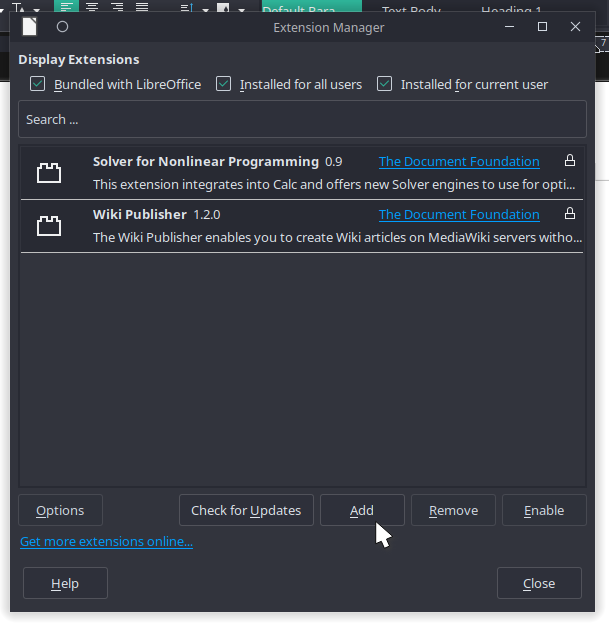
After installation, got an additional toolbar? If you don’t like it you can remove it also.
This tool is for Grammar checking, not for spelling check.
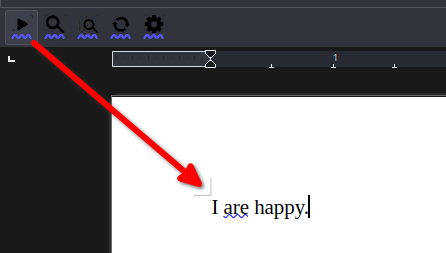
For spelling check, read top sections.
Extensions
You can enhance your libreoffice experience with a lot of extensions. So where will you find extensions? Try these sources,
Open Office extensions will work perfectly in LibreOffice No need to worry!Look & Feel
If you’re coming from Microsoft Office this section is just for you!
Libre Office’s default interface is similar to Open Office. You can change it to tabbed mode like Microsoft office. To do so,
- From menubar, view, select
User Interface...
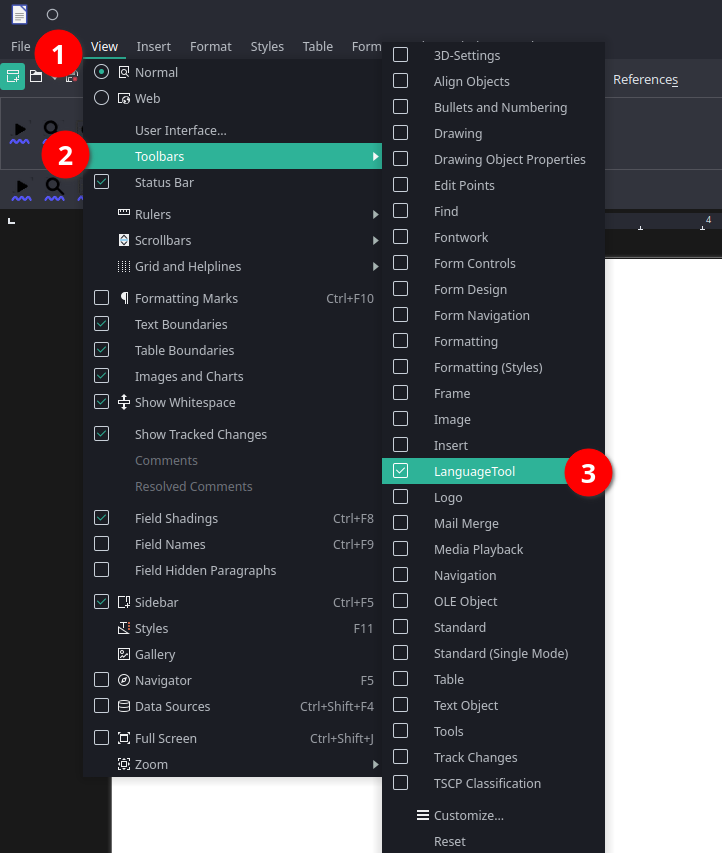
- try
tabbedor play with them 🎃
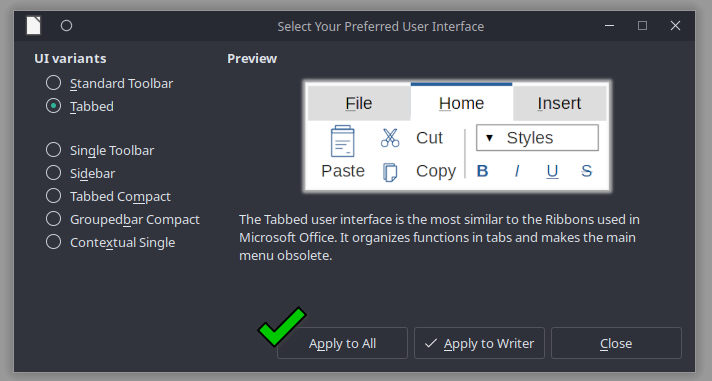
- finally
apply
Tabbed interface or anything other than default may not respect your theme (breeze or breeze-dark) especially if you’re using dark theme!

If this is the case, try kvantum theme engine to change your QT theme. I use qogir-qt and here’s the look,

And finally, if you totally want to completely mimic Microsoft Office like look then YouTube can help you! Here’s some hint,
- a similar icon package
- change default font
- change keyboard shortcuts (not much necessary)
- change default file export type
Auto language detect
You just have to manually detect the language once in a doument, and from onward it’ll detect the rest of the document automatically! Check the following video from web or telegram,
Troubleshooting
Icons - not visible
Icons are not visible in the dark theme? Well, you know icons have black color by default and in the dark theme icons canvas/ background is also black/ dark. So, dark foreground + dark background = nothing 😅.
The solution is to use a dark icon variant like, breeze-dark, instead of breeze or any light variant.
Change the icon style in
- Tools > Options (alt + F12)
- LibreOffice > View > Icon Style
to Breeze Dark or another readable icon style. You may need to install the breeze-gtk package.
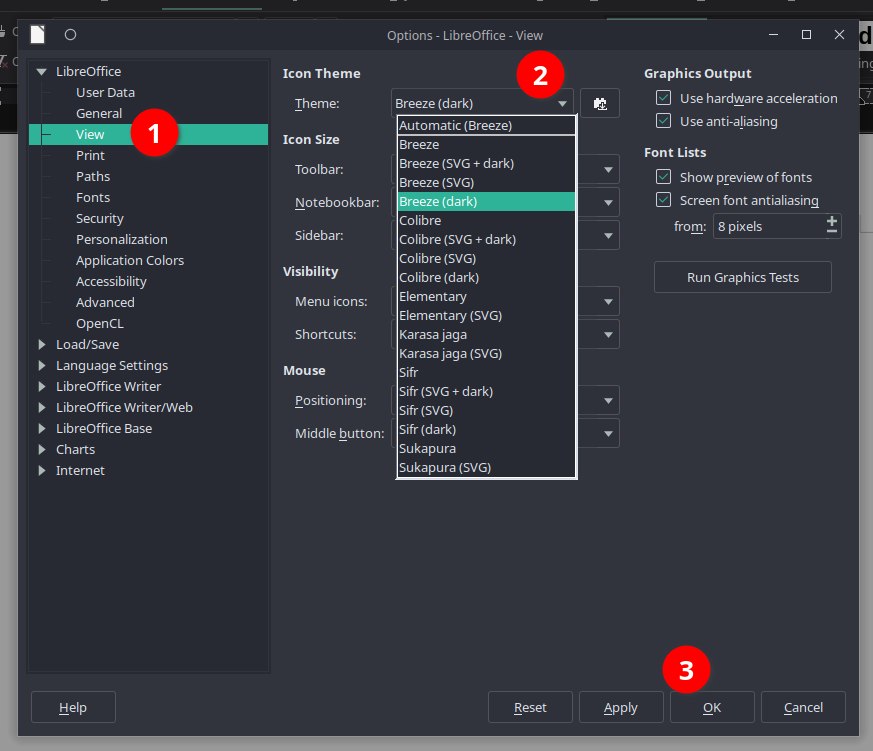
Unreadable text in math editor?
With dark themes, you may face dark background with dark text in math editor. Let’s solve it!
- Go to Tools > Setting (ALT + F12)
- Under Libreoffice group, go to “Appearance” tab
- There’s a Add more themes button, on the right hand side of the libreoffice themes.
- From there install “Light Application Colors”
- And finally apply it, and hit enter!
Extra toolbar
If you’ve extra toolbars like this one,
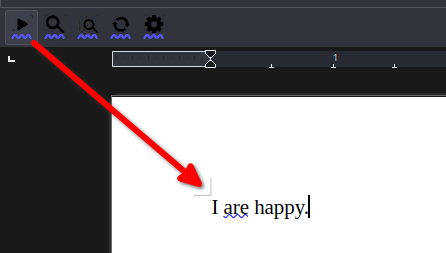
From the menubar, view, Toolbars, disable corresponding entry.
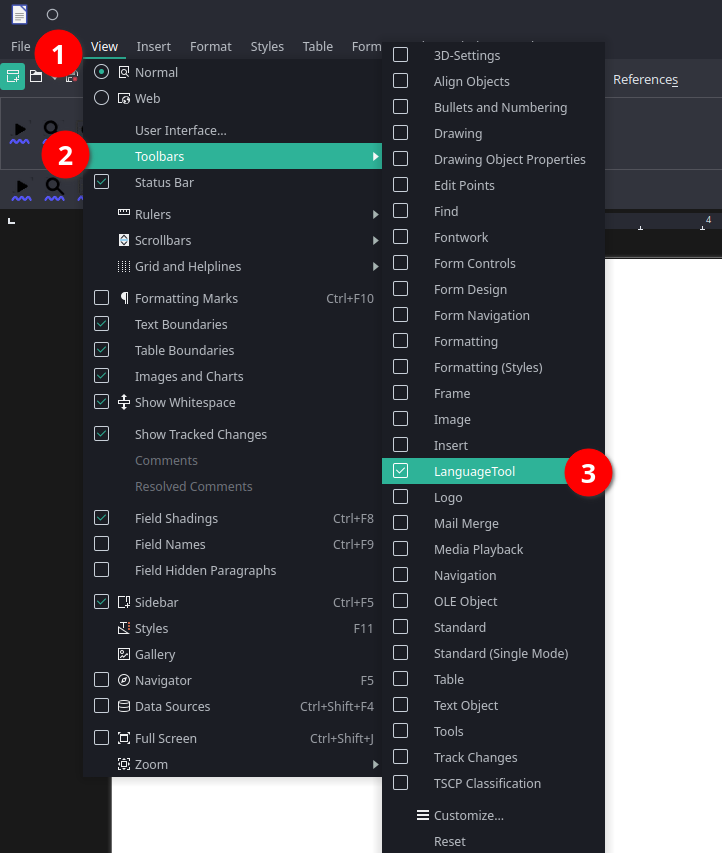
Wrapping Up
In this way you can get the most of the Libre Office experience but that’s not all. You can still extend it’s possibilities by using extensions and fell free to contact with us or in our telegram communities if you face any problem or anything in mind.
Thanks for reading so far 🫠.